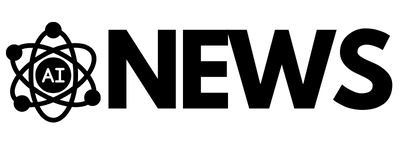Get ready to revolutionize your coding experience with GitHub Copilot, the ultimate AI pair programmer tool. With the ability to generate code, learn from generated code, and be seamlessly configured in VS Code, GitHub Copilot is a game-changer for developers. Install the extension and activate your subscription to unlock a world of coding possibilities. From inline suggestions that boost your coding efficiency to chat features that provide additional assistance, Copilot has got you covered. Plus, by providing context, using meaningful function names, and maintaining a high quality code, you can enhance Copilot’s suggestions even further. Embrace the power of AI and take your coding skills to new heights with GitHub Copilot.
Overview
What is GitHub Copilot?
GitHub Copilot is an AI pair programmer tool that assists in coding. It uses artificial intelligence and machine learning to generate code suggestions, learn from the code it generates, and enhance the coding experience. With GitHub Copilot, developers can write code faster and more efficiently by leveraging the power of AI.
How does it work?
GitHub Copilot integrates with your code editor, such as Visual Studio Code (VS Code), and provides real-time suggestions as you type. It analyzes your code in context, utilizes machine learning algorithms, and generates suggestions based on the patterns and structures it learns from existing code.
Installation and subscription requirements
To use GitHub Copilot, you need to have the GitHub Copilot extension installed in your code editor. Currently, it is available only for VS Code. You can search and install the extension directly from the VS Code marketplace.
Additionally, to access all the features and capabilities of GitHub Copilot, you will need an active subscription. GitHub offers different subscription plans, and you can choose the one that suits your requirements.

Getting Started
Signing in to GitHub Copilot
To sign in to GitHub Copilot, open VS Code and click on the GitHub Copilot icon in the sidebar. If you don’t have a GitHub account, you will be prompted to create one. Once you have created an account, you can use your login credentials to sign in to GitHub Copilot.
Signing up for GitHub Copilot
If you don’t have a GitHub Copilot subscription, you can sign up directly from VS Code. Upon opening VS Code, navigate to the GitHub Copilot extension and click on the “Sign up” button. Follow the on-screen instructions to complete the sign-up process.
Configuring GitHub Copilot in VS Code
After successfully signing in or signing up for GitHub Copilot, you may need to configure it to work with your preferred settings. You can access the Copilot settings by clicking on the gear icon in the GitHub Copilot sidebar. From there, you can customize various options such as keybindings, notifications, and AI model preferences.

Using GitHub Copilot
Inline suggestions
Once you have installed and configured GitHub Copilot, it will start providing inline suggestions as you write your code. These suggestions appear directly in your editor, next to the cursor, and help you complete your code faster and with fewer errors.
Accepting and rejecting suggestions
When GitHub Copilot offers a suggestion, you have the option to accept or reject it. If the suggestion is helpful, you can accept it by pressing the corresponding keybinding or selecting it with your cursor. If the suggestion is not appropriate or doesn’t match your intentions, you can simply ignore it or reject it by pressing the appropriate keybinding or selecting a different suggestion.
Multiple suggestions
In some cases, GitHub Copilot may offer multiple suggestions for a particular code snippet. It will display these suggestions in a dropdown list, and you can choose the one that best fits your needs. You can compare the different suggestions, select the most relevant one, and proceed with your coding.
Providing context for better suggestions
To help GitHub Copilot provide more accurate and relevant suggestions, it’s beneficial to provide additional context. This can include information such as open files, top-level comments, and references to includes or other external dependencies. By giving Copilot more context about your code, it can generate suggestions that align better with your desired outcome.
Improving suggestions with meaningful function names
GitHub Copilot generates code based on learned patterns and structures. However, it may not always generate the most appropriate function names. By using meaningful and descriptive function names, you can improve the suggestions provided by Copilot. Clear function names can enhance code readability and make your code more understandable to others.
Using well-scoped function comments
In addition to meaningful function names, well-scoped function comments can also improve the suggestions from GitHub Copilot. By providing clear and concise comments that specify the purpose and expected behavior of a function, Copilot can generate more accurate and relevant suggestions. These comments act as guidance for the AI model and can result in better code suggestions.
Priming Copilot with sample code
GitHub Copilot can learn from the code you provide. To prime Copilot with your desired outcome, you can include sample code that matches the behavior or implementation you want. By showcasing the desired outcome through sample code, Copilot can generate suggestions that align with your intentions and desired functionality.
Consistency and maintaining code quality
To ensure that GitHub Copilot provides the best suggestions, it’s essential to maintain code quality and consistency. Consistent coding practices, adherence to coding standards, and following established patterns can help Copilot generate high-quality suggestions. By providing clean and well-structured code, you enable Copilot to serve as a valuable assistant in your coding journey.

Chat Features
Overview of chat features
In addition to code suggestions, GitHub Copilot also offers chat features that provide additional assistance and support. These chat features aim to enhance the collaboration and communication between developers and Copilot.
Chat view
The chat view in GitHub Copilot allows you to have a conversation with the AI model. You can ask questions, seek clarification, or discuss specific coding challenges. The chat view provides a direct line of communication, enabling you to receive instant responses and guidance from Copilot.
Inline chat
Inline chat refers to the ability to have a chat conversation within the code editor itself. It allows you to ask questions or seek assistance while writing your code. This feature eliminates the need to switch between different applications or windows for communication, making the coding process more seamless and efficient.
Quick chat
Quick chat is a feature that enables you to have pre-defined conversations with Copilot. It provides a set of predefined questions, prompts, or commands that you can select and quickly communicate with the AI model. This feature saves time and allows you to get specific information or perform common tasks without the need for manual typing.
By combining the power of AI-generated code suggestions and the convenience of chat features, GitHub Copilot offers a comprehensive toolset for developers. Whether you need assistance with code generation, context-specific suggestions, or quick guidance, Copilot is designed to enhance your coding experience and boost productivity.